
Introduction
The Xenometric Heartbeat Service is a lightweight Windows service and application. The service will regularly send a small message to a cloud server to let us know that the computer is alive and well. We can customise this service to collect and more information from the remote computer. This allows us to monitor the health of lots of remote computers from a central cloud server.
Installation
Download the latest Xenometric Heartbeat software from here. The zip file contains 2 executables, HeartbeatInstaller.exe and XDeliveryService.exe. Both files are digitally signed by Xenometric. Do not run any executable that has not been digitally signed by Xenometric, as it could be a dangerous file.
Copy the two files to a directory of your choosing. For example C:\Users\username\desktop\Heartbeat.
The HeartbeatInstaller.exe is an application and needs to be run with Administrative privileges. If the application cannot write a file to the local directory, an error message will be shown and the program will terminate.
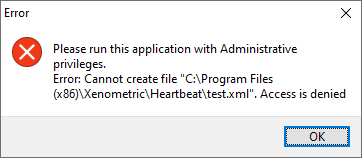
When you run the application as admin, you will see a blue UAC message that confirms the publisher is Xenometric. If the UAC message is yellow, the software is not from Xenometric.
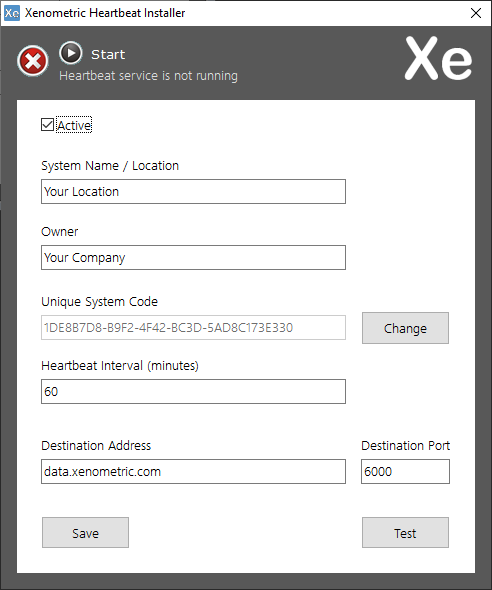
Click on the Save button to store your configuration.
The Test button can be used to send an immediate message to the cloud server. You can check whether the message was received by looking at the cloud server’s heartbeat database table. If you don’t have access to the cloud server or table, ask someone who has access to check that the heartbeat message has been received.
Click on the Start button (top of form) and the heartbeat service will start. There should be a green tick in the top-left corner.
You can now close the application, as the service will continue to run whilst the computer is powered. The computer does not need to be logged in.
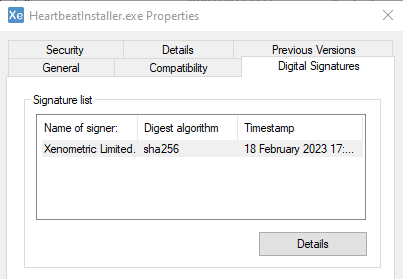
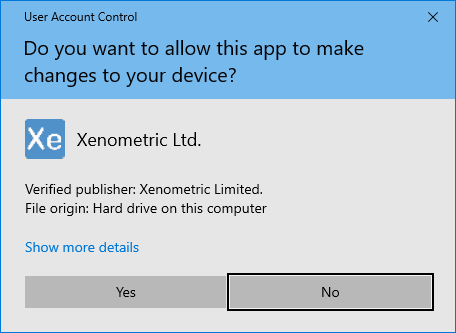
The HearbeatInstaller application will install the service in C:\program files (x86)\Xenometric\Heartbeat and will create the necessary config files in the same location.
Once the HeartbeatInstaller application is running, it will show whether the service is running or not. A red cross indicates that the service is not running and a green tick indicates that the service is running.
Do not start the service until the application has been configured and saved.
The ‘Active’ checkbox should be ticked.
The System Name / Location should be entered for the location of the computer, e.g. ABC Store 3464
The owner is name of the company that will manage all of the heartbeat systems. The owner is likely to be Xenometric’s customer. e.g. XYZ Media Company
The Unique System Code is auto-generated and need not be changed under normal circumstances.
The Destination Address and Port should be data.xenometric.com and 6000, unless you have been advised to use a different destination.
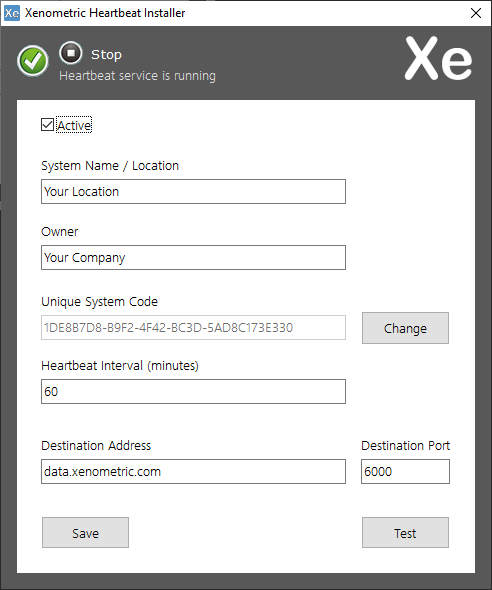
Troubleshooting
1. The software appears to be working, but no message has been received on the cloud server. This is most likely caused by a firewall blocking the your chosen port. The firewall may be on the computer running the Heartbeat software or it could be elsewhere on the network. Ask the IT person to open the port for outbound traffic. Please also check that the computer has Internet access.
2. The software will not run. This is most likely due to administrative permissions not being given to the HeartbeatInstaller.exe.
3. The service is not running. Check that the service is installed in C:\program files (x86)\Xenometric\Heartbeat and there is a config file in the same directory called XenoSend.xml.
4. Anything else. Request support from your supplier. Ideally provide a TeamViewer ID and password for the computer that is running the Heartbeat software.
